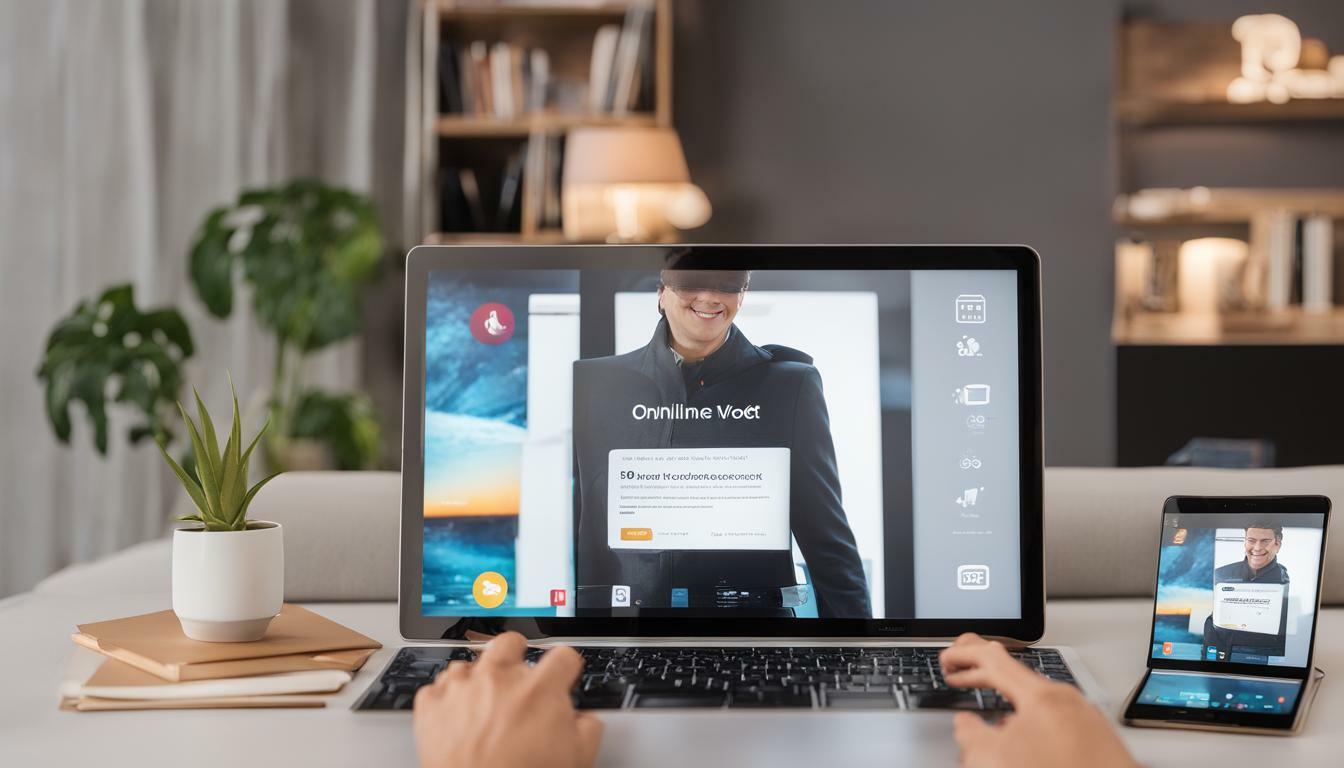
Master onlinevideoconvert.net: A Pro User Guide
If you’re looking for a powerful and user-friendly online video converter, onlinevideoconvert.net is an excellent option. This platform offers a wide range of features that allow you to convert, download, and edit videos with ease. Whether you’re a beginner or an experienced user, this pro user guide will help you master onlinevideoconvert.net and take your video experience to the next level.
Key Takeaways:
- Onlinevideoconvert.net is a powerful online video converter that offers a wide range of features.
- It allows you to convert, download, and edit videos with ease.
- Whether you’re a beginner or an experienced user, this pro user guide will help you master the platform and take your video experience to the next level.
How to Use onlinevideoconvert.net
Onlinevideoconvert.net is a powerful tool that allows you to convert, download, and edit videos without any hassle. Here’s how you can get started:
Step 1: Choose the Video You Want to Convert
The first step is to select the video file that you want to convert. You can either upload a video from your computer or enter the URL of a video that you want to convert. Onlinevideoconvert.net supports a wide range of video file formats, including MP4, AVI, WMV, and FLV.
Step 2: Select the Output Format
Next, you need to choose the output format for your video. Onlinevideoconvert.net offers a variety of output formats, including MP4, AVI, MOV, and more. You can also adjust the video resolution and quality to suit your needs.
Step 3: Convert Your Video
Once you’ve selected the output format, click the “Start” button to begin the conversion process. Onlinevideoconvert.net will quickly convert your video and provide you with a download link when the process is complete.
Step 4: Download Your Converted Video
Finally, click the download link to save your newly converted video file to your computer. That’s it! You’ve successfully converted your video with onlinevideoconvert.net.
- Pro tip: If you want to convert multiple videos at once, you can use the batch conversion feature by clicking the “Add More Files” button and selecting multiple videos to convert.
Tips for Efficient Video Conversion
Converting videos can be a time-consuming process, but there are several tips and tricks that can help you streamline the process on onlinevideoconvert.net. These tips will ensure that you get high-quality videos in the shortest time possible.
1. Choose the Right File Format
The file format you choose for your video can significantly impact the conversion time. It’s best to opt for a file format that is widely supported and uses a standard codec. MP4 is a popular choice since it is compatible with most devices and can be easily compressed without losing quality.
2. Adjust the Resolution
The resolution of the video can also have an impact on the conversion time. Higher resolution videos take longer to convert, so if you’re in a rush, it’s best to choose a lower resolution. However, don’t sacrifice the quality of your video for speed. Choose the optimal resolution that maintains the video’s quality while still allowing for a reasonable conversion time.
3. Use Custom Presets
Onlinevideoconvert.net offers several custom presets that can save you time. You can create your own presets based on your preferred settings, such as video resolution, frame rate, or bitrate. This allows you to use the same settings repeatedly, making conversions more efficient.
4. Trim Unnecessary Parts
If your video has unnecessary parts, such as introductory or closing credits, it’s best to trim them before converting. This not only saves you time but also reduces the size of your video file. Onlinevideoconvert.net’s editing feature allows you to easily trim parts of your video before converting.
5. Avoid Running Multiple Conversions
If you’re in a rush, you may be tempted to run multiple conversions at the same time. However, this is not recommended as it can significantly slow down the conversion time and even cause errors. It’s best to convert one video at a time to ensure optimal speed and quality.
By following these tips, you can make the video conversion process on onlinevideoconvert.net faster and more efficient.
Exploring the Editing Features
One of the most important features of onlinevideoconvert.net is its editing tools. Whether you need to trim your video, crop out unwanted elements, add effects, or make other modifications, this platform has you covered. Here’s a closer look at some of the editing features available:
Trimming and Cutting Your Video
The trimming tool allows you to cut out specific parts of your video, while the cutting tool lets you split the video into multiple sections. These tools are useful when you need to remove unwanted footage or create a shorter video out of a longer one. Simply drag the trimming or cutting markers to the appropriate place on the timeline, and your video will be trimmed or cut according to your specifications.
Cropping Your Video
If you want to remove parts of the video frame, the crop feature comes in handy. This tool allows you to adjust the size of the video frame and crop out certain areas of the video. It is especially useful when you need to change the aspect ratio of the video or remove unwanted elements from the frame.
Adding Effects and Filters
The effects and filters tool allows you to add various visual effects to your video, such as sepia, black and white, and more. You can also adjust the brightness, contrast, saturation, and other parameters to enhance the overall look of your video. These options can help you create a more polished and professional-looking video.
Modifying Audio and Subtitles
If your video has audio or subtitles, you can use the editing tools to modify or remove them. You can adjust the volume, add or remove subtitles, or even add background music to your video. This is helpful when you need to fix any audio or subtitle errors, or when you want to add your own creative touch to the video.
With onlinevideoconvert.net’s powerful editing tools, you can easily modify your videos to fit your specific needs. Whether you’re creating a personal video or a professional production, these features allow you to take your videos to the next level.
Advanced Features for Power Users
If you’re an experienced user looking to take your video conversion skills to the next level, onlinevideoconvert.net has a range of advanced features that can help you streamline your workflow and optimize your output. Here are some of the features you should explore:
Batch Conversion
Onlinevideoconvert.net offers a convenient batch conversion feature that allows you to convert multiple videos at once, saving you time and effort. All you need to do is upload your files, select the output format, and let the platform do the rest. This is especially useful for users who work with large volumes of video content.
Custom Presets
If you frequently convert videos to specific formats or settings, you can create custom presets on onlinevideoconvert.net to save time and ensure consistency. Simply select the input and output formats, choose your desired settings, and save the preset for future use. This is a great way to streamline your workflow and ensure that your videos are always optimized for your needs.
Advanced Settings
For power users who want even more control over their video conversion process, onlinevideoconvert.net offers a range of advanced settings that can help you fine-tune your output to your exact specifications. These settings include options for adjusting resolution, bitrate, frame rate, and more, giving you complete control over your video quality and file size.
By taking advantage of these advanced features on onlinevideoconvert.net, you can enhance your video conversion experience and elevate your output to the next level.
Troubleshooting Common Issues
Despite the user-friendly interface and smooth operation of onlinevideoconvert.net, it’s possible to encounter some common issues while using the platform. Here are some troubleshooting tips to help you overcome any challenges you may face:
Slow Conversion
If you experience slow conversion speeds, try reducing the file size or resolution of the video you’re trying to convert. Additionally, ensure that your internet connection is stable and strong.
Error During Conversion
If you encounter an error during conversion, try clearing your browser cache and cookies. You can also try switching to a different browser or device. If the problem persists, reach out to the onlinevideoconvert.net support team for assistance.
Unable to Download Video
If you’re having trouble downloading a video from onlinevideoconvert.net, try disabling any ad-blockers or antivirus software that may be interfering with the download process. Additionally, ensure that you have sufficient storage space on your device for the video download.
Unsupported Video Format
If onlinevideoconvert.net is unable to convert a video due to an unsupported format, try converting the video to a compatible format using a separate converter before uploading it to the platform.
With these troubleshooting tips, you can quickly resolve any issues that may arise while using onlinevideoconvert.net and enjoy a seamless video conversion experience.
Enhancing Your Video Download Experience
If you’re looking to download videos from your favorite sites and platforms, onlinevideoconvert.net has got you covered. With its intuitive download feature, you can easily save videos to your device and enjoy them offline. Here are some tips for enhancing your video download experience:
1. Choose the Right Format
Before downloading a video, make sure to choose the right format that is compatible with your device. Onlinevideoconvert.net offers a range of formats such as MP4, AVI, and MOV, among others. Ensure you select the right format to avoid any playback issues.
2. Optimize for Quality
To enjoy a high-quality video, choose the highest resolution available for your video download. Onlinevideoconvert.net offers resolutions up to 1080p, guaranteeing crisp and clear video playback.
3. Download Multiple Videos at Once
If you have a collection of videos to download, onlinevideoconvert.net offers a convenient batch download feature. Simply enter the URLs of the videos you want to download and let the platform handle the rest.
4. Use a Download Manager
To ensure uninterrupted and faster downloads, consider using a download manager with onlinevideoconvert.net. This will also allow you to pause and resume downloads as needed.
By following these tips, you can enhance your video download experience with onlinevideoconvert.net and enjoy your favorite videos offline.
Exploring Additional Features
Onlinevideoconvert.net offers a range of additional features that can further enhance your video conversion and editing experience. Here are some of the standout features available:
Video Compression
If you need to reduce the file size of a video, onlinevideoconvert.net’s video compression feature can help. This tool can compress videos without sacrificing quality, making it easier to share or upload videos with large file sizes.
Audio Extraction
Onlinevideoconvert.net also allows you to extract audio from videos in various formats. This can come in handy when you want to save a song or sound effect from a video, or simply listen to a video in audio format.
Subtitles
If you need to add subtitles to your video, onlinevideoconvert.net allows you to do so easily. With support for various subtitle formats, you can add captions to your videos quickly and efficiently.
Video Merging
Onlinevideoconvert.net also enables you to merge multiple video files into one. This feature is particularly useful if you have several video clips that you want to combine into a single video.
Video Rotation
If you have videos that were recorded in the wrong orientation, onlinevideoconvert.net’s video rotation feature can help. This tool can rotate videos to the desired orientation, making it easier to watch and edit videos.
These additional features make onlinevideoconvert.net a versatile and comprehensive platform for all your video conversion, editing, and downloading needs. Try them out today to see how they can benefit you.
Conclusion
Congratulations, you have now mastered onlinevideoconvert.net! You have learned how to use the platform to convert, download, and edit videos like a pro. By following the step-by-step instructions in section 2, you can easily convert videos to your desired format and setting.
In section 3, you discovered some useful tips and best practices to ensure efficient video conversion, such as choosing an appropriate file format and resolution. You also explored the editing features in section 4, where you learned how to modify your videos by trimming, cropping, adding effects, and more.
For power users, section 5 introduced some advanced features and options on the platform that can enhance your video conversion experience. You can now enjoy batch conversion, custom presets, and other advanced settings to achieve the best results.
In section 6, we addressed some common issues and errors that you may encounter while using onlinevideoconvert.net. By following our troubleshooting tips and solutions, you can easily overcome any challenges that may arise.
Section 7 focused on how to enhance your video download experience by taking advantage of the download capabilities of onlinevideoconvert.net. You can now easily download videos from various platforms and websites, at the best quality possible.
Lastly, we highlighted some additional features and functionalities of onlinevideoconvert.net that may not have been covered in previous sections, such as video compression and audio extraction, in section 8.
Try onlinevideoconvert.net today
In conclusion, we encourage you to try out onlinevideoconvert.net and transform your video experience. With its many features and functionalities, you can easily convert, download and edit videos like a pro. So what are you waiting for? Try onlinevideoconvert.net today!
FAQ
Q: How do I convert a video using onlinevideoconvert.net?
A: To convert a video using onlinevideoconvert.net, simply follow these steps:
1. Visit the onlinevideoconvert.net website.
2. Click on the “Choose File” button and select the video file you want to convert.
3. Select the desired output format for your converted video.
4. Choose any additional settings, such as resolution or quality.
5. Click on the “Convert” button and wait for the conversion process to finish.
6. Once the conversion is complete, you can download your converted video.
Q: How long does it take to convert a video?
A: The conversion time for a video using onlinevideoconvert.net depends on various factors, such as the file size and the speed of your internet connection. In general, smaller videos may take only a few minutes to convert, while larger files or slower connections might require more time. Please be patient and allow the platform to complete the conversion process.
Q: Can I edit my video after converting it with onlinevideoconvert.net?
A: No, onlinevideoconvert.net does not offer editing capabilities. It is solely a video conversion and downloading platform. If you require video editing features, you may consider using a dedicated video editing software or tool.
Q: Are there any limitations on file size or video length when using onlinevideoconvert.net?
A: onlinevideoconvert.net has certain limitations on file size and video length. The specific limits may vary depending on the platform’s current capacity. However, the platform generally supports video files up to 500MB in size and has a maximum video length of 2 hours. If your video exceeds these limits, you may need to consider alternative methods or tools for conversion.
Q: Can I convert multiple videos at once using onlinevideoconvert.net?
A: No, onlinevideoconvert.net currently only supports single video conversions. If you have multiple videos that need to be converted, you will need to convert them individually. However, the platform does offer advanced features for power users, which may provide options for batch conversion or custom presets. Check the platform’s documentation or advanced settings for more information.
Q: Is onlinevideoconvert.net free to use?
A: Yes, onlinevideoconvert.net offers its services for free. However, please note that certain features or advanced options may be available only to premium users or require a paid subscription. The platform may also display ads or offer optional upgrades for enhanced features.