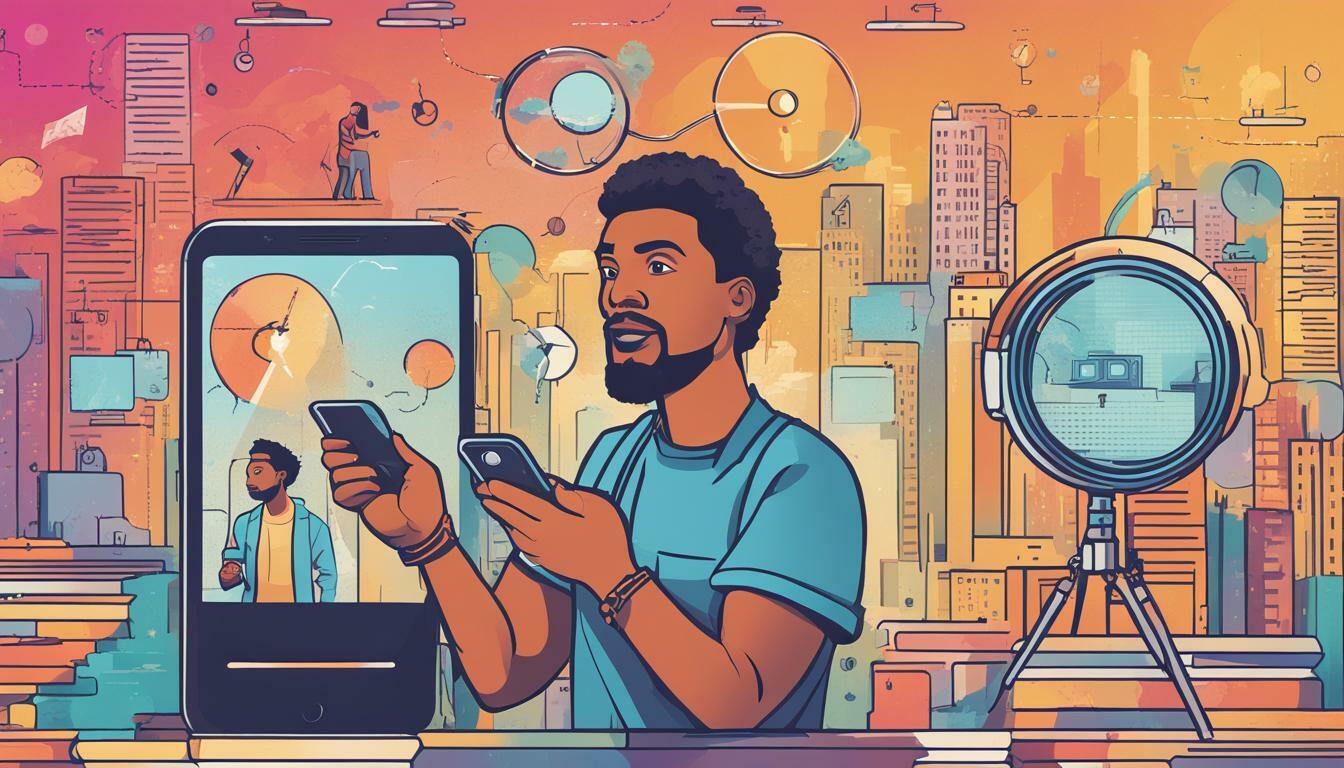
Troubleshoot Video Download Issues: A Quick Guide
Are you facing video download issues while streaming your favorite shows and movies? It can be frustrating when buffering, slow download speeds, or error messages interrupt your entertainment.
Fortunately, troubleshooting video download issues can be a straightforward process. This quick guide will provide you with some practical tips to resolve these issues and enjoy uninterrupted streaming.
Key Takeaways:
- To troubleshoot video download issues, check your internet connection, update your video downloader application, clear cache and temporary files, and try alternative download methods.
- If all else fails, don’t hesitate to contact customer support for assistance.
Common Error Messages and their Solutions
Video download issues can be frustrating, especially when you encounter error messages that disrupt your viewing experience. Here are some common error messages you may encounter and the solutions to resolve them:
1. “Failed to Download” Error Message
If you receive a “Failed to Download” error message, it typically means there was a connectivity issue during the download process. First, ensure that your internet connection is stable, and then try downloading the video again. If the problem persists, try using a different video downloader application or try downloading the video on a different device.
2. “Invalid URL” Error Message
An “Invalid URL” error message typically means that the link you are trying to download from is incorrect or no longer active. Double-check the URL and make sure it is correct. If the issue persists, try using a different video downloader or contact customer support for assistance.
3. “Unsupported File Type” Error Message
If you receive an “Unsupported File Type” error message, it means that the video file format is not compatible with your video downloader application. Try downloading the video in a different format or using a different video downloader application that supports the specific file type.
4. “Limited Download Speed” Error Message
A “Limited Download Speed” error message typically means that your internet connection speed is slow or that your video downloader application is not optimized for maximum download speed. First, try resetting your internet connection and restarting the download. If the issue persists, try using a different video downloader application that is optimized for faster download speeds.
By using these solutions, you can troubleshoot common error messages and enjoy uninterrupted video downloads.
Check Your Internet Connection
Before troubleshooting any other issue, the first thing you should do is double-check your internet connection. A stable internet connection is critical for successful video downloads. Here are some tips for improving your internet connectivity:
- Restart your router and modem. Sometimes, a simple reset can resolve connectivity issues.
- Move closer to your router. The further you are from the router, the weaker the signal will be, and the slower your connection will be.
- Close other applications that may be using your internet. Streaming services like Netflix or Spotify, for example, can consume a lot of bandwidth, causing slower download speeds.
- Consider upgrading your internet plan with your service provider, especially if you frequently download large files or stream videos.
By following these tips, you can help ensure a stable internet connection, reducing the likelihood of encountering video download issues.
Update Your Video Downloader Application
If you are experiencing video download issues, it could be due to an outdated video downloader application. It is essential to keep your video downloader application up-to-date to avoid compatibility issues and optimize the downloading process. Follow these simple steps to update your video downloader application and troubleshoot your video download issues:
- Open the video downloader application on your device.
- Click on the settings or options button.
- Select the option to check for updates.
- If an update is available, follow the prompts to download and install the latest version of the application.
- Restart the application and try downloading the video again.
Updating your video downloader application is an easy and effective way to troubleshoot video download issues. By taking these simple steps, you can ensure a seamless and uninterrupted video downloading experience.
Clear Cache and Temporary Files
Downloading videos can be a daunting task, and it becomes even more challenging when the browser cache and temporary files accumulate, causing slow download speeds or stalled downloads. To avoid these issues, it is crucial to clear your browser’s cache and temporary files frequently. Here are some tips to help you clear cache and temporary files:
Step 1: Access Your Browser’s Settings
Open your browser and click on the settings icon (three dots or lines) on the top right-hand corner of the screen. Scroll down to “More Tools” and click on it. From the dropdown menu, select “Clear Browsing Data.”
Step 2: Select the Type of Data You Want to Clear
Choose the time range for which you want to clear your browsing data and select the types of data you want to delete. In this case, select “Cached Images and Files” and “Cookies and Other Site Data.”
Step 3: Clear the Data
Click “Clear Data” to delete the selected data.
By regularly clearing your browser’s cache and temporary files, you’ll be able to download videos without any interruptions and improve your overall browsing experience. Additionally, it’s also a good idea to use a reputable system optimization tool to help you keep your system clean and running smoothly.
Disable VPN or Proxy Settings
If you are using a VPN or a proxy server, it may be causing download issues with your videos. These settings can affect your internet connection and prevent the video from downloading properly. You can troubleshoot this issue by trying to disable your VPN or proxy settings.
- To disable your VPN, first, go to your VPN application.
- Click on the “Disconnect” button to turn off your VPN connection.
If the video downloads successfully after turning off the VPN connection, then the VPN was the issue.
- To disable your proxy settings, go to your internet settings on your computer or device.
- Click on “Network and Internet” and then “Proxy.”
- Turn off the toggle switch for “Use a proxy server.”
Once you have disabled your VPN or proxy settings, try downloading the video again. Your video should download without any issues.
Try Alternative Video Download Methods
If you’ve tried all the troubleshooting tips we’ve shared in the previous sections and are still experiencing video download issues, you may want to consider alternative download methods.
Tip: Keep in mind that not all video download methods are legal, so make sure you are only using reputable and legal options.
Use Different Download Platforms
There are many different video download platforms available to choose from, including websites and software programs. Some popular options include KeepVid, Video DownloadHelper, and YTD Video Downloader. Keep in mind that not all platforms work for every video, so you may need to try a few different ones before finding one that works for your specific download.
Try Browser Extensions
Another alternative to consider is using browser extensions. Many web browsers, such as Google Chrome and Mozilla Firefox, offer extensions that allow you to download videos directly from websites. Popular extensions include Video DownloadHelper, DownThemAll!, and Flash Video Downloader.
Tip: Before installing any browser extension, make sure you read the reviews and ensure it is from a trusted source to avoid downloading potentially harmful software.
By trying out these alternative video download methods, you may be able to overcome the issues you were experiencing with your original video downloader. Remember to always prioritize using legal and reputable options for a safe and secure downloading experience.
Contact Customer Support
If you have tried all the troubleshooting methods mentioned above, and are still experiencing video download issues, it’s time to reach out to customer support for assistance.
The customer support team is equipped to handle any issues that you may encounter while downloading your favorite videos. They can provide detailed guidance and personalize solutions to help you overcome any problems that are preventing you from downloading videos smoothly.
To contact customer support, check the website where you are downloading your videos from. Look for the “contact us” or “help” section, which is usually located in the footer section of the website. Alternatively, you can search for the contact details on the website’s FAQ page.
Once you have found the contact details, you can reach out to the customer support team through email, phone, or live chat. Make sure to provide them with a detailed description of your issue, and any steps that you have already taken to troubleshoot it. This will help the customer support team to get a clear understanding of your issue and offer you a viable solution as quickly as possible.
Don’t hesitate to contact customer support if you are experiencing video download issues that you can’t fix on your own. They are there to help ensure that you can enjoy seamless video downloads and a great entertainment experience.
Conclusion
Video downloads have become an integral part of our digital lives. However, encountering issues while downloading can be frustrating, and it is crucial to troubleshoot these problems to ensure an uninterrupted streaming experience. We hope that the tips provided in this guide will help you overcome any video download issues you may face.
Remember to Troubleshoot Video Download Issues with these Solutions
From checking your internet connection to disabling VPN or proxy settings, updating your video downloader application, clearing cache and temporary files, and trying alternative download methods, these tips can help you troubleshoot video download issues. Following these steps will ensure that you can enjoy uninterrupted entertainment.
Reach out to Customer Support for Assistance
If you have tried all the troubleshooting tips suggested in this guide and still have issues downloading videos, don’t hesitate to contact customer support for further assistance. They will be happy to help you resolve any issues and ensure that you can enjoy streaming videos without any interruptions.
Remember, using these tips will help you overcome video download issues and ensure a seamless downloading experience.
FAQ
Q: How can I troubleshoot video download issues?
A: There are several steps you can take to troubleshoot video download issues. Some common solutions include checking your internet connection, updating your video downloader application, clearing cache and temporary files, disabling VPN or proxy settings, trying alternative video download methods, and contacting customer support if needed.
Q: How do I check my internet connection?
A: To check your internet connection, you can start by restarting your router or modem. You can also try connecting to a different Wi-Fi network or using a wired connection if possible. Additionally, you can run an internet speed test to determine the speed and stability of your connection.
Q: How do I update my video downloader application?
A: To update your video downloader application, you can usually go to the application’s settings or preferences menu and look for an option to check for updates. If an update is available, follow the on-screen instructions to download and install the latest version of the application.
Q: How do I clear cache and temporary files?
A: The process of clearing cache and temporary files may vary depending on your device and operating system. However, you can typically navigate to your device’s settings or preferences menu, find the storage or storage management section, and look for an option to clear cache or temporary files. Follow the prompts to complete the process.
Q: How do I disable VPN or proxy settings?
A: To disable VPN or proxy settings, you can go to your device’s settings or preferences menu and look for the network or internet settings. Within these settings, you should find an option to disable any active VPN or proxy connections. Toggle the setting to disable these connections and try downloading the video again.
Q: What are some alternative video download methods?
A: If you’re experiencing issues with your current video downloader application, you can try using alternative methods to download videos. This can include using different video download platforms or browser extensions specifically designed for downloading videos. Search for reputable alternatives and follow their instructions for successful video downloads.
Q: How do I contact customer support?
A: If all troubleshooting methods have failed to resolve your video download issues, it’s recommended to contact customer support for further assistance. You can usually find the customer support contact information on the video downloader application’s website or within the application itself. Reach out to their support team via email, live chat, or phone to seek help and guidance.